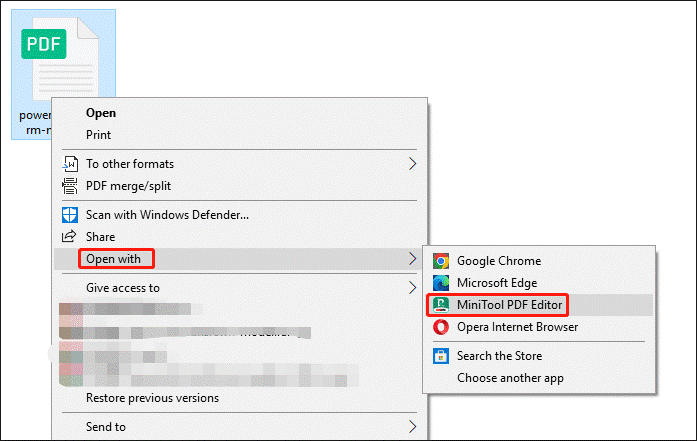
Easy to create, view and share, PDF is one of the most widely used formats in business. Adding hyperlinks to PDF documents is useful in a variety of situations. How to add links in PDF? This article from MiniTool shows you how to do that.
A hyperlink is a URL that allows users to jump to a new location when they click or tap it. With the help of hyperlinks in PDFs, users can easily navigate between pages and websites for more information.
One of the main reasons for adding hyperlinks is to provide readers with a way to quickly access additional information or resources related to the content of the PDF.
Such links can point to different content on the same web page, such as images, text, files, or e-mail addresses. If you need to add hyperlinks to PDF documents, for example, by inserting external hyperlinks into PDF files, this post will help you to know how to do that.
Here is the guide about how to add links in a PDF on Windows and Mac.
Adding hyperlinks to PDF documents is useful in a variety of situations. How to add links in PDF on Windows? Here we recommend an easy-to-use and reliable program – MiniTool PDF Editor.
It is a lightweight PDF editor with minimal RAM and CPU usage. What’s more, its various functions can meet daily user needs, including converting, editing, annotating, sharing, and password-protecting PDFs. And it has extensively compatible with Windows systems from 10 to XP.
Let’s see how to add a link in PDF to a specific part of a PDF or document.
Step 1: Download and install this program on your computer.
Step 2: Right-click on your PDF file, and choose the Open with option. Then hit MiniTool PDF Editor.
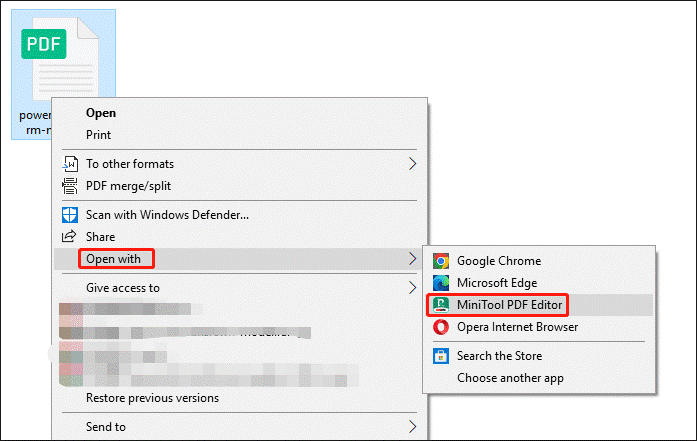
Step 3: After your PDF file is displayed, click the Edit feature on the top toolbar. Then click Link > Add or edit link.
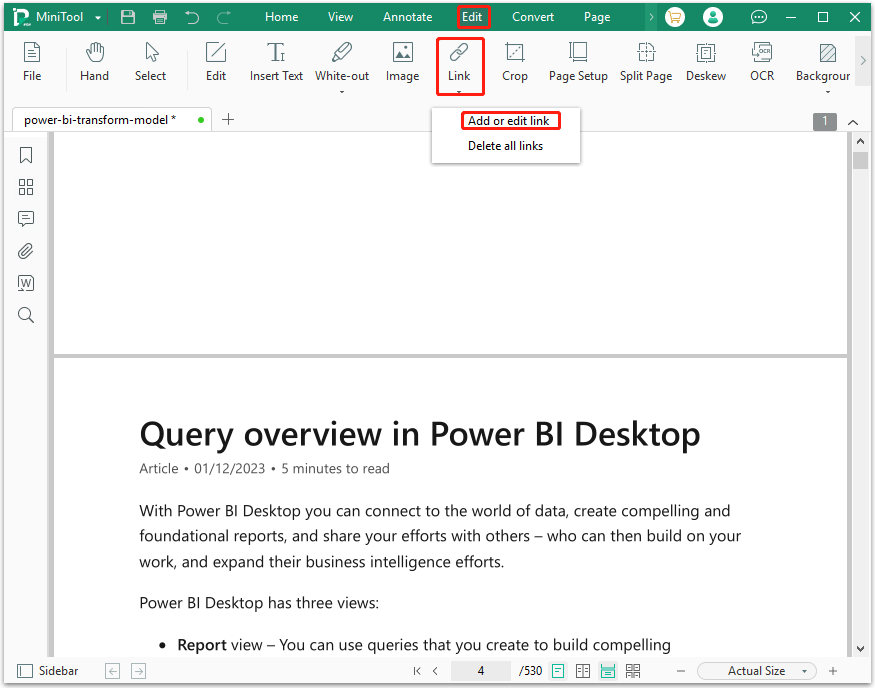
Step 4: Go to the location where you want to add a link and drew an area thereon.
Step 5: Then in the pop-up window, you can choose what you want your PDF link to do:
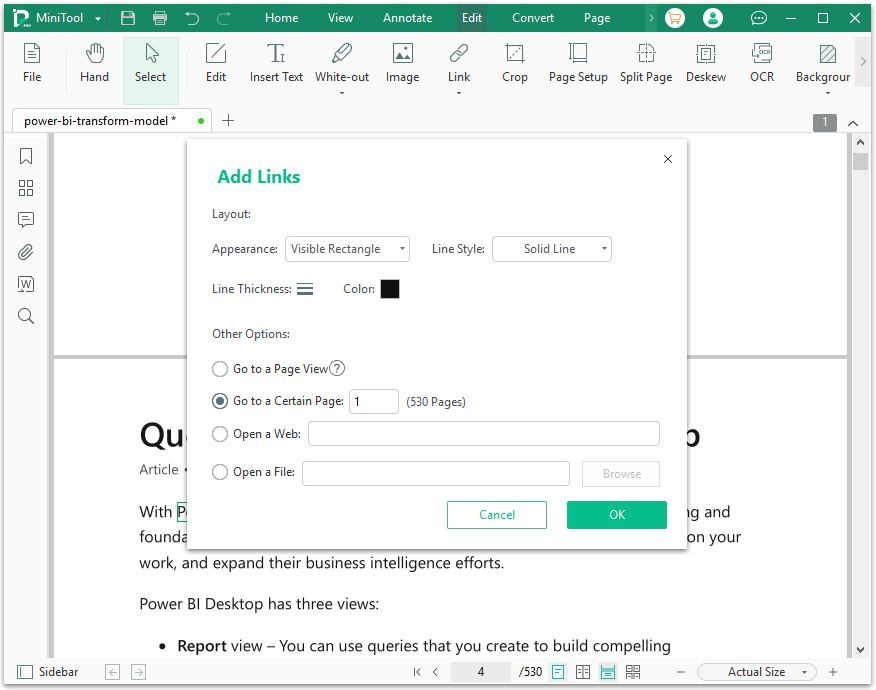
If you put a link in the wrong place, right-click the link and select Remove Link to remove it. If you placed the wrong link, select Edit Link.
Moreover, MiniTool PDF Editor allows you to change the link layout by providing options such as:
MiniTool PDF Editor is a tool that embeds almost all functions needed to manage PDF files. Just have a try!
Tips:MiniTool PDF Editor has a seven-day free trial period, and the software needs to be paid after the free trial period expires.
The steps of adding links in PDF on Mac are simple. Because there is a built-in PDF editor called Preview on Mac. This image and PDF viewer allows Mac users to easily change this difficult-to-edit file format.
For PDF files, Preview enables you to make PDF comments or modify content in the document. Here is the steps on how to add hyperlinks to PDF documents using Preview.
Step 1: Open a PDF file with Preview.
Step 2: Click the Tools feature on the top toolbar, and then click Annotate > Text. After this, you will see a text box pop up. Just type the hyperlink into the box.
Step 3: After completion, right-click on the text box and select Open Link to open the link in Safari. Or, if you want to open hyperlinks in a browser other than the default Safari, click Open with to choose your preferred browser.
Tips:If you need to change the style of your hyperlinks in Preview, Preview lets you modify the color, size, font style, and alignment; strikethrough; and underline clickable links.
In addition to adding links, Preview can also quickly remove or open hyperlinks by pressing Ctrl and clicking on the link, where your options will appear in the link. However, Preview cannot add internal hyperlinks. This means that you cannot click on a link to go to a page view or to a specific page.
It is easy to create PDF documents on Google Docs and create hyperlinks in PDF. To create a link in a PDF, follow these simple steps:
Step 1: Open Google Docs and create PDF content. Next, select the word or phrase to hyperlink.
Step 2: Click the Insert > Link button on the menu bar, and enter the target URL, then click OK.
Step 3: To convert a document to a PDF, simply click on File > Download As, and then select PDF Document.
While online tools are usually available without registration or download, MiniTool PDF Editor is superior to online PDF tools, such as how hyperlinks are displayed and where they are inserted.
How to add links in PDF? This post tells about adding links in PDF on Windows and Mac. If you want to do more operations with PDF files, then you need a professional tool. Here, we recommend MiniTool PDF Editor. It has multiple features.
If you encounter any problems when using MiniTool PDF Editor, you can contact us by sending an email to [email protected] .
Vega joined MiniTool as an editor after graduation. She enjoys helping people with computer problems, including disk management, data recovery, and more. She is constantly expanding her knowledge in related fields. And she will continue to bring more easy-to-understand professional articles to help people solve various problems on the PC. In her daily life, Vega enjoys hanging out with friends, shopping online, and listening to music. She is someone who knows how to enjoy life.